 REPOSTING FOR YOU
REPOSTING FOR YOUI think it's great that everybuddy is so excited to be here that they can't wait to start talking! On the other hand, many catch-up stories are in the comments so that their remarks are almost hidden. Soooooooooo ... I'm about to put long "hello, here's what I've been doing" introductory comments into posts for you. You may tell us more about yourself at any time, though, in as many posts as you like because this place is VERY different from Oprah's limited site!
LABELS
How will you know who said what? By doing what our techno-savvy three have done ... put your name in the little box that says: Labels for this post. When this appears as a post, it will have "Bonnie" as the poster, but also at the bottom "Bonnie" appears as a label. If you click on the label (try it after you finish reading this paragraph), Blogger will show you ALL posts labeled "Bonnie" at the bottom. That way, you can catch up on a specific person, if you want to. (Okay, click on the "Bonnie" label and see what happens ... then go to the top of your screen page and come back here. You can do it!)
The techno-savvy three, you ask? Who are they? Those three who labeled their posts in the beginning:When I post what some have said in comments, how will you find THEM? I will label those posts by the name of the person who wrote the content, rather than my own name ... which will still show up as the POSTER. I'm sure that by now, some of you are wondering what will happen to your unlabeled posts ... not to worry! As administrator, I have the ability to add labels, so I put your name in as a label for you! (You're welcome.)Kailana's Post Thanks, buddies! However, for uniformity let's just put our names as labels from now on, okay? I added their names to the labels of these three ... just to make us all the same.
Stephanie's Post
Margreet's Post
ADDING PICTURES
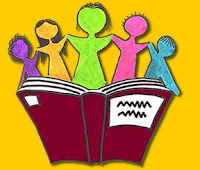 You, too, may add pictures to your posts! Yes, it is possible! We all had to learn in the beginning (of blogging), but it is really easy. I'll teach you that in a later post ... or ask me, if you want to post a picture or photo right away. The graphic in THIS post is one I googled (a new word we all need to know). It means I went to Google.com and typed in (in this case) "group reading." I decided on this one because it is bright and ... as far as I could tell ... is not copyrighted.
You, too, may add pictures to your posts! Yes, it is possible! We all had to learn in the beginning (of blogging), but it is really easy. I'll teach you that in a later post ... or ask me, if you want to post a picture or photo right away. The graphic in THIS post is one I googled (a new word we all need to know). It means I went to Google.com and typed in (in this case) "group reading." I decided on this one because it is bright and ... as far as I could tell ... is not copyrighted.PRINTING
If you want to isolate a post in order to print it (or for whatever reason), click on the TITLE. Voile! It comes up alone!
MAKING CHANGES
And now the REAL magic! You can make changes to your own posts, anytime, forever! Here's what you do:
1. Scroll to the top of this page, and click on CUSTOMIZE.
2. Click on the tab that says POSTING.
3. Click on EDIT POSTS.
4. On the left is a list of LABELS, all in one spot.
5. The main part of the page, however, shows you EVERYTHING. ... names of all the posts, plus (in green) labels for each post, how many comments each post has gotten, who wrote that post, and the date it was posted.
6. It also shows what you are allowed to EDIT, and that would be only your own posts. (I, on the other hand, have the god-like ability to edit ANY of these posts ... lol.)
7. You will be able to see DRAFTS of posts. For example, Scamper, now you can see what happened to your "first" post. It's still there ... and I read it. THAT is why I knew you were trying to tell everyone you name is Pamela, so I added it beside Scamper in the sidebar. I think that's helpful for people to know ... and because you tried to say it, I know I was not betraying a confidence ... which I didn't know until then. No one but the one who posted (and me) is able to read what you drafted but, Pamela, YOU can now go back and see if there's anything you want to add in telling us about yourself.



No comments:
Post a Comment